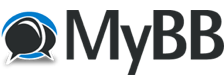
+- MyBBS (https://bbs.mjjjd.eu.org)
+-- Forum: My Category (https://bbs.mjjjd.eu.org/forumdisplay.php?fid=1)
+--- Forum: WEB (https://bbs.mjjjd.eu.org/forumdisplay.php?fid=3)
+--- Thread: Nginx配置虚拟主机(多网站) (/showthread.php?tid=43)
Nginx配置虚拟主机(多网站) - adahrzgj - 08-21-2022
假要你所在的公司由于预算问题,现在只能提供一台服务器,但是有以下几个网站:www.yourmall.com, m.yourmall.com,www.yourcrm.com需要部署,并且你已经根据我们上一篇文章中安装配置了,实现以下需求。
www.yourmall.com是公司的电子商务平台。
m.yourmall.com 是公司的电子商务平台子站,用于移动端用户的访问。
www.yourcrm.com 是公司的用户关系管理系统。
现在为以上网站在服务器上规划目录,创建一个目录:/var/sites,为上面三个站点分别创建一个目录:
www.yourmall.com对应创建的目录为: /var/sites/yourmall
m.yourmall.com 对应创建的目录为: /var/sites/m_yourmall
www.yourcrm.com 对应创建的目录为: /var/sites/yourcrm
如下图所示 -
[root@localhost sites]# mkdir /var/sites/yourmall
[root@localhost sites]# mkdir /var/sites/m_yourmall
[root@localhost sites]# mkdir /var/sites/yourcrm
[root@localhost sites]# pwd
/var/sites
[root@localhost sites]# ll
total 0
drwxr-xr-x. 2 root root 6 Apr 28 04:23 m_yourmall
drwxr-xr-x. 2 root root 6 Apr 28 04:23 yourcrm
drwxr-xr-x. 2 root root 6 Apr 28 04:23 yourmall
[root@localhost sites]#
1. 第一个域名/网站配置
打开Nginx的配置文件:/usr/local/nginx/conf/nginx.conf ,并在 http 块下加入以下子块server,如下配置内容所示 -
# vhost for yourmall.com configure.
server {
listen 80;
server_name www.yourmall.com yourmall.com;
#charset koi8-r;
#access_log logs/yourmall.access.log main;
location / {
root /var/sites/yourmall;
index index.html index.html;
}
error_page 404 /404.html;
error_page 500 502 503 504 /50x.html;
location = /50x.html {
root /var/sites/yourmall;
}
location ~ \.php$ {
root /var/sites/yourmall;
fastcgi_pass 127.0.0.1:9000;
fastcgi_index index.php;
fastcgi_param SCRIPT_FILENAME /usr/local/nginx/html/$fastcgi_script_name;
include fastcgi_params;
}
}
现在,完整的Nginx配置文件:/usr/local/nginx/conf/nginx.conf的内容如下所示 -
#user nobody;
worker_processes 1;
#error_log logs/error.log;
#error_log logs/error.log notice;
#error_log logs/error.log info;
#pid logs/nginx.pid;
events {
worker_connections 1024;
}
http {
include mime.types;
default_type application/octet-stream;
#log_format main '$remote_addr - $remote_user [$time_local] "$request" '
# '$status $body_bytes_sent "$http_referer" '
# '"$http_user_agent" "$http_x_forwarded_for"';
#access_log logs/access.log main;
sendfile on;
#tcp_nopush on;
#keepalive_timeout 0;
keepalive_timeout 65;
#gzip on;
server {
listen 80;
server_name localhost;
#charset koi8-r;
#access_log logs/host.access.log main;
location / {
root html;
index index.html index.html;
}
#error_page 404 /404.html;
# redirect server error pages to the static page /50x.html
#
error_page 500 502 503 504 /50x.html;
location = /50x.html {
root html;
}
# proxy the PHP scripts to Apache listening on 127.0.0.1:80
#
#location ~ \.php$ {
# proxy_pass http://127.0.0.1;
#}
# pass the PHP scripts to FastCGI server listening on 127.0.0.1:9000
#
location ~ \.php$ {
root html;
fastcgi_pass 127.0.0.1:9000;
fastcgi_index index.php;
fastcgi_param SCRIPT_FILENAME /usr/local/nginx/html/$fastcgi_script_name;
include fastcgi_params;
}
# deny access to .htaccess files, if Apache's document root
# concurs with nginx's one
#
#location ~ /\.ht {
# deny all;
#}
}
# another virtual host using mix of IP-, name-, and port-based configuration
#
#server {
# listen 8000;
# listen somename:8080;
# server_name somename alias another.alias;
# location / {
# root html;
# index index.html index.html;
# }
#}
# HTTPS server
#
#server {
# listen 443 ssl;
# server_name localhost;
# ssl_certificate cert.pem;
# ssl_certificate_key cert.key;
# ssl_session_cache shared:SSL:1m;
# ssl_session_timeout 5m;
# ssl_ciphers HIGH:!aNULL:!MD5;
# ssl_prefer_server_ciphers on;
# location / {
# root html;
# index index.html index.html;
# }
#}
# vhost for yourmall.com configure.
server {
listen 80;
server_name www.yourmall.com yourmall.com;
#charset koi8-r;
#access_log logs/yourmall.access.log main;
location / {
root /var/sites/yourmall;
index index.html index.html;
}
error_page 404 /404.html;
error_page 500 502 503 504 /50x.html;
location = /50x.html {
root /var/sites/yourmall;
}
location ~ \.php$ {
root /var/sites/yourmall;
fastcgi_pass 127.0.0.1:9000;
fastcgi_index index.php;
fastcgi_param SCRIPT_FILENAME /usr/local/nginx/html/$fastcgi_script_name;
include fastcgi_params;
}
}
}
在目录 /var/sites/yourmall 下创建一个文件:index.html用于测试网站的配置情况,其代码如下 -
<!DOCTYPE html>
<html>
<head>
<title>Welcome To Yourmall.com</title>
<style>
body {
width: 35em;
margin: 0 auto;
font-family: Tahoma, Verdana, Arial, sans-serif;
}
</style>
</head>
<body>
<h1>欢迎您访问:Yourmall.com </h1>
<p>这是 Yourmall.com 的首页,仅用于Nginx的虚拟机配置测试演示。</p>
<p>
<a href="http://www.yiibai.com/">yourmall.com</a>.</p>
<p><em>Thank you for using nginx.</em></p>
</body>
</html>
现在,重新加载Nginx配置文件,在加载配置文件之前,最好先测试一下配置文件语法是否正确,使用以下命令来测试 -
[root@localhost sites]# /usr/local/nginx/sbin/nginx -t
nginx: the configuration file /usr/local/nginx/conf/nginx.conf syntax is ok
nginx: configuration file /usr/local/nginx/conf/nginx.conf test is successful
[root@localhost sites]#
然后执行重新加载Nginx配置文件 -
[root@localhost sites]# /usr/local/nginx/sbin/nginx -s reload
[root@localhost sites]#
到了这一步,我们来看看网站 www.yourmall.com 是否配置成功,接下来我们要访问这个域名,看能不能看到我们在上面写入的 index.html 文件中的内容。在测试访问www.yourmall.com 域名之前,我们还要对这个域名进行映射(外网称为解析)。在局域网内的一台Windows计算机上打开文件 C:\Windows\System32\drivers\hosts,在这个文件的最后一行加入以下内容 -
192.168.0.134 www.yourmall.com
192.168.0.134 yourmall.com
注意:在这里,192.168.0.134 是配置Nginx服务器的IP,如果你的服务器不是这个IP,请写上对应的服务器IP。
现在,打开浏览器,访问以下网站域名: www.yourmall.com 或 yourmall.com ,没有错误,应该会看到以下界面 -
就这样,第一个网站的配置完成了!
2. 第二个域名/网站配置
现在,我们来配置第二个网站:m.yourmall.com, 假设 m.yourmall.com 这个网站它是 www.yourmall.com 的二级域名网站,主要用于服务主站 www.yourmall.com 的移动端访问用户。
打开Nginx的配置文件:/usr/local/nginx/conf/nginx.conf ,并在 http 块下加入以下子块server,如下配置内容所示 -
# 手机/移动端网站 vhost for m.yourmall.com configure.
server {
listen 80;
server_name m.yourmall.com;
#charset koi8-r;
#access_log logs/m_yourmall.access.log main;
location / {
root /var/sites/m_yourmall;
index index.html index.html;
}
error_page 404 /404.html;
error_page 500 502 503 504 /50x.html;
location = /50x.html {
root /var/sites/m_yourmall;
}
location ~ \.php$ {
root /var/sites/m_yourmall;
fastcgi_pass 127.0.0.1:9000;
fastcgi_index index.php;
fastcgi_param SCRIPT_FILENAME /usr/local/nginx/html/$fastcgi_script_name;
include fastcgi_params;
}
}
现在,完整的Nginx配置文件:/usr/local/nginx/conf/nginx.conf的内容如下所示 -
#user nobody;
worker_processes 1;
#error_log logs/error.log;
#error_log logs/error.log notice;
#error_log logs/error.log info;
#pid logs/nginx.pid;
events {
worker_connections 1024;
}
http {
include mime.types;
default_type application/octet-stream;
#log_format main '$remote_addr - $remote_user [$time_local] "$request" '
# '$status $body_bytes_sent "$http_referer" '
# '"$http_user_agent" "$http_x_forwarded_for"';
#access_log logs/access.log main;
sendfile on;
#tcp_nopush on;
#keepalive_timeout 0;
keepalive_timeout 65;
#gzip on;
server {
listen 80;
server_name localhost;
#charset koi8-r;
#access_log logs/host.access.log main;
location / {
root html;
index index.html index.html;
}
#error_page 404 /404.html;
# redirect server error pages to the static page /50x.html
#
error_page 500 502 503 504 /50x.html;
location = /50x.html {
root html;
}
location ~ \.php$ {
root html;
fastcgi_pass 127.0.0.1:9000;
fastcgi_index index.php;
fastcgi_param SCRIPT_FILENAME /usr/local/nginx/html/$fastcgi_script_name;
include fastcgi_params;
}
}
# vhost for yourmall.com configure.
server {
listen 80;
server_name www.yourmall.com yourmall.com;
#charset koi8-r;
#access_log logs/yourmall.access.log main;
location / {
root /var/sites/yourmall;
index index.html index.html;
}
error_page 404 /404.html;
error_page 500 502 503 504 /50x.html;
location = /50x.html {
root /var/sites/yourmall;
}
location ~ \.php$ {
root /var/sites/yourmall;
fastcgi_pass 127.0.0.1:9000;
fastcgi_index index.php;
fastcgi_param SCRIPT_FILENAME /usr/local/nginx/html/$fastcgi_script_name;
include fastcgi_params;
}
}
# 手机/移动端网站 vhost for m.yourmall.com configure.
server {
listen 80;
server_name m.yourmall.com;
#charset koi8-r;
#access_log logs/m_yourmall.access.log main;
location / {
root /var/sites/m_yourmall;
index index.html index.html;
}
error_page 404 /404.html;
error_page 500 502 503 504 /50x.html;
location = /50x.html {
root /var/sites/m_yourmall;
}
location ~ \.php$ {
root /var/sites/m_yourmall;
fastcgi_pass 127.0.0.1:9000;
fastcgi_index index.php;
fastcgi_param SCRIPT_FILENAME /usr/local/nginx/html/$fastcgi_script_name;
include fastcgi_params;
}
}
}
在目录 /var/sites/m_yourmall 下创建一个文件:index.html用于测试网站的配置情况,其代码如下 -
<!DOCTYPE html>
<html>
<head>
<title>Welcome To Yourmall.com</title>
<style>
body {
width: 35em;
margin: 0 auto;
font-family: Tahoma, Verdana, Arial, sans-serif;
}
</style>
</head>
<body>
<h1>欢迎您访问:m.yourmall.com </h1>
<p>这是 Yourmall.com 主站的子域名:<a href="http://www.yiibai.com/">m.yourmall.com</a> ,仅用于Nginx的虚拟机配置测试演示。</p>
<p>
<a href="http://www.yiibai.com/">m.yourmall.com</a>.</p>
<p><em>Thank you for using nginx.</em></p>
</body>
</html>
现在,重新加载Nginx配置文件,在加载配置文件之前,最好先测试一下配置文件语法是否正确,使用以下命令来测试 -
[root@localhost sites]# /usr/local/nginx/sbin/nginx -t
nginx: the configuration file /usr/local/nginx/conf/nginx.conf syntax is ok
nginx: configuration file /usr/local/nginx/conf/nginx.conf test is successful
[root@localhost sites]#
然后执行重新加载Nginx配置文件 -
[root@localhost sites]# /usr/local/nginx/sbin/nginx -s reload
[root@localhost sites]#
到了这一步,我们来看看网站 m.yourmall.com 是否配置成功,接下来我们要访问这个域名,看能不能看到我们在上面写入的 index.html 文件中的内容。在测试访问m.yourmall.com 域名之前,我们还要对这个域名进行映射(外网称为解析)。在局域网内的一台Windows计算机上打开文件 C:\Windows\System32\drivers\hosts,在这个文件的最后一行加入以下内容 -
192.168.0.134 m.yourmall.com
注意:在这里,192.168.0.134 是配置Nginx服务器的IP,如果你的服务器不是这个IP,请写上对应的服务器IP。
现在,打开浏览器,访问以下网站域名: m.yourmall.com 没有错误,应该会看到以下界面 -
就这样,第二个网站(子域名)的配置完成了!
3. 第三个域名/网站配置
接下来,我们来配置第三个网站:www.yourcrm.com, 假设 www.yourcrm.com 这个网站它是一个客户管理系统,主要记录客户信息的管理网站。
注意:配置这个网站与第一个网站类似,只是指定/使用文件目录不太一样。
打开Nginx的配置文件:/usr/local/nginx/conf/nginx.conf ,并在 http 块下加入以下子块server,如下配置内容所示 -
# 客户管理系统 vhost for yourcrm.com configure.
server {
listen 80;
server_name www.yourcrm.com yourcrm.com;
#charset koi8-r;
#access_log logs/yourcrm.access.log main;
location / {
root /var/sites/yourcrm;
index index.html index.html;
}
error_page 404 /404.html;
error_page 500 502 503 504 /50x.html;
location = /50x.html {
root /var/sites/yourcrm;
}
location ~ \.php$ {
root /var/sites/yourcrm;
fastcgi_pass 127.0.0.1:9000;
fastcgi_index index.php;
fastcgi_param SCRIPT_FILENAME /usr/local/nginx/html/$fastcgi_script_name;
include fastcgi_params;
}
}
现在,完整的Nginx配置文件:/usr/local/nginx/conf/nginx.conf的内容如下所示 -
#user nobody;
worker_processes 1;
#error_log logs/error.log;
#error_log logs/error.log notice;
#error_log logs/error.log info;
#pid logs/nginx.pid;
events {
worker_connections 1024;
}
http {
include mime.types;
default_type application/octet-stream;
#log_format main '$remote_addr - $remote_user [$time_local] "$request" '
# '$status $body_bytes_sent "$http_referer" '
# '"$http_user_agent" "$http_x_forwarded_for"';
#access_log logs/access.log main;
sendfile on;
#tcp_nopush on;
#keepalive_timeout 0;
keepalive_timeout 65;
#gzip on;
server {
listen 80;
server_name localhost;
#charset koi8-r;
#access_log logs/host.access.log main;
location / {
root html;
index index.html index.html;
}
#error_page 404 /404.html;
# redirect server error pages to the static page /50x.html
#
error_page 500 502 503 504 /50x.html;
location = /50x.html {
root html;
}
location ~ \.php$ {
root html;
fastcgi_pass 127.0.0.1:9000;
fastcgi_index index.php;
fastcgi_param SCRIPT_FILENAME /usr/local/nginx/html/$fastcgi_script_name;
include fastcgi_params;
}
}
# vhost for yourmall.com configure.
server {
listen 80;
server_name www.yourmall.com yourmall.com;
#charset koi8-r;
#access_log logs/yourmall.access.log main;
location / {
root /var/sites/yourmall;
index index.html index.html;
}
error_page 404 /404.html;
error_page 500 502 503 504 /50x.html;
location = /50x.html {
root /var/sites/yourmall;
}
location ~ \.php$ {
root /var/sites/yourmall;
fastcgi_pass 127.0.0.1:9000;
fastcgi_index index.php;
fastcgi_param SCRIPT_FILENAME /usr/local/nginx/html/$fastcgi_script_name;
include fastcgi_params;
}
}
# 手机/移动端网站 vhost for m.yourmall.com configure.
server {
listen 80;
server_name m.yourmall.com;
#charset koi8-r;
#access_log logs/m_yourmall.access.log main;
location / {
root /var/sites/m_yourmall;
index index.html index.html;
}
error_page 404 /404.html;
error_page 500 502 503 504 /50x.html;
location = /50x.html {
root /var/sites/m_yourmall;
}
location ~ \.php$ {
root /var/sites/m_yourmall;
fastcgi_pass 127.0.0.1:9000;
fastcgi_index index.php;
fastcgi_param SCRIPT_FILENAME /usr/local/nginx/html/$fastcgi_script_name;
include fastcgi_params;
}
}
# 客户管理系统 vhost for yourcrm.com configure.
server {
listen 80;
server_name www.yourcrm.com yourcrm.com;
#charset koi8-r;
#access_log logs/yourcrm.access.log main;
location / {
root /var/sites/yourcrm;
index index.html index.html;
}
error_page 404 /404.html;
error_page 500 502 503 504 /50x.html;
location = /50x.html {
root /var/sites/yourcrm;
}
location ~ \.php$ {
root /var/sites/yourcrm;
fastcgi_pass 127.0.0.1:9000;
fastcgi_index index.php;
fastcgi_param SCRIPT_FILENAME /usr/local/nginx/html/$fastcgi_script_name;
include fastcgi_params;
}
}
}
在目录 /var/sites/yourcrm 下创建一个文件:index.html用于测试网站的配置情况,其代码如下 -
<!DOCTYPE html>
<html>
<head>
<title>Welcome To YourCrm.com</title>
<style>
body {
width: 35em;
margin: 0 auto;
font-family: Tahoma, Verdana, Arial, sans-serif;
}
</style>
</head>
<body>
<h1>欢迎您访问:yourcrm.com </h1>
<p>这是 yourcrm.com 网站的首页 ,仅用于Nginx的虚拟机配置测试演示。</p>
<p>
<a href="http://www.yiibai.com/">yourcrm.com</a>.</p>
<p><em>Thank you for using nginx.</em></p>
</body>
</html>
现在,重新加载Nginx配置文件,在加载配置文件之前,最好先测试一下配置文件语法是否正确,使用以下命令来测试 -
[root@localhost sites]# /usr/local/nginx/sbin/nginx -t
nginx: the configuration file /usr/local/nginx/conf/nginx.conf syntax is ok
nginx: configuration file /usr/local/nginx/conf/nginx.conf test is successful
[root@localhost sites]#
然后执行重新加载Nginx配置文件 -
[root@localhost sites]# /usr/local/nginx/sbin/nginx -s reload
[root@localhost sites]#
到了这一步,我们来看看网站 www.yourcrm.com 是否配置成功,接下来我们要访问这个域名,看能不能看到我们在上面写入的 index.html 文件中的内容。在测试访问www.yourcrm.com 域名之前,我们还要对这个域名进行映射(外网称为解析)。在局域网内的一台Windows计算机上打开文件 C:\Windows\System32\drivers\hosts,在这个文件的最后一行加入以下内容 -
192.168.0.134 www.yourcrm.com
192.168.0.134 yourcrm.com
注意:在这里,192.168.0.134 是配置Nginx服务器的IP,如果你的服务器不是这个IP,请写上对应的服务器IP。
现在,打开浏览器,访问以下网站域名: www.yourcrm.com 或 yourcrm.com ,没有错误,应该会看到以下界面 -
就这样,第三个网站的配置完成了!
4. 优化配置
经过了上面三个网站的配置,相信你可能觉得 Nginx 的配置文件:/usr/local/nginx/conf/nginx.conf 内容有点多了,这还只是最简单的配置(还未包函重写,日志记录等规则),从头看到尾多少有点不太方便,能不能有更好的办法解决这个问题? 当然可以。我们可以把每个网站的配置独立成一个配置文件,然后在主配置文件中使用 include 指令包函进来。
现在来看看怎么修改配置,首先分别创建三个网站的配置文件:
www.yourmall.com -> /usr/local/nginx/conf/vhosts/yourmall.conf
m.yourmall.com -> /usr/local/nginx/conf/vhosts/m_yourmall.conf
www.yourcrm.com -> /usr/local/nginx/conf/vhosts/yourcrm.conf
再将上面配置中对应每个网站的文件包括放入主配置文件。例如,对于文件 /usr/local/nginx/conf/vhosts/yourmall.conf 放置的文件内容如下:
# vhost for yourmall.com configure.
server {
listen 80;
server_name www.yourmall.com yourmall.com;
#charset koi8-r;
#access_log logs/yourmall.access.log main;
location / {
root /var/sites/yourmall;
index index.html index.html;
}
error_page 404 /404.html;
error_page 500 502 503 504 /50x.html;
location = /50x.html {
root /var/sites/yourmall;
}
location ~ \.php$ {
root /var/sites/yourmall;
fastcgi_pass 127.0.0.1:9000;
fastcgi_index index.php;
fastcgi_param SCRIPT_FILENAME /usr/local/nginx/html/$fastcgi_script_name;
include fastcgi_params;
}
}
其它两个网站也同样放入对应配置。
在主配置文件:/usr/local/nginx/conf/nginx.conf 中,包函上述三个文件即可。现在文件:/usr/local/nginx/conf/nginx.conf的内容如下所示 -
#user nobody;
worker_processes 1;
#error_log logs/error.log;
#error_log logs/error.log notice;
#error_log logs/error.log info;
#pid logs/nginx.pid;
events {
worker_connections 1024;
}
http {
include mime.types;
default_type application/octet-stream;
#log_format main '$remote_addr - $remote_user [$time_local] "$request" '
# '$status $body_bytes_sent "$http_referer" '
# '"$http_user_agent" "$http_x_forwarded_for"';
#access_log logs/access.log main;
sendfile on;
#tcp_nopush on;
#keepalive_timeout 0;
keepalive_timeout 65;
#gzip on;
server {
listen 80;
server_name localhost;
#charset koi8-r;
#access_log logs/host.access.log main;
location / {
root html;
index index.html index.html;
}
#error_page 404 /404.html;
# redirect server error pages to the static page /50x.html
#
error_page 500 502 503 504 /50x.html;
location = /50x.html {
root html;
}
location ~ \.php$ {
root html;
fastcgi_pass 127.0.0.1:9000;
fastcgi_index index.php;
fastcgi_param SCRIPT_FILENAME /usr/local/nginx/html/$fastcgi_script_name;
include fastcgi_params;
}
}
# 网站配置
include /usr/local/nginx/conf/vhosts/yourmall.conf;
include /usr/local/nginx/conf/vhosts/m_yourmall.conf;
include /usr/local/nginx/conf/vhosts/yourcrm.conf;
}
重新加载Nginx配置文件,在加载配置文件之前,最好先测试一下配置文件语法是否正确,使用以下命令来测试 -
[root@localhost sites]# /usr/local/nginx/sbin/nginx -t
nginx: the configuration file /usr/local/nginx/conf/nginx.conf syntax is ok
nginx: configuration file /usr/local/nginx/conf/nginx.conf test is successful
[root@localhost sites]#
然后执行重新加载Nginx配置文件 -
[root@localhost sites]# /usr/local/nginx/sbin/nginx -s reload
[root@localhost sites]#
到此,在Nginx上配置虚拟机演示实例就完了。
11人点赞
Nginx
作者:易百教程
链接:https://www.jianshu.com/p/8a4f37198589
来源:简书
著作权归作者所有。商业转载请联系作者获得授权,非商业转载请注明出处。