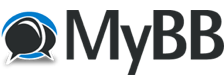08-21-2022, 07:37 AM
[b]********************************************************************************************[/b]
[b]使用iptables开放端口
[/b]
这个大佬使用iptalbes开放了必要的端口,可以用。
sudo iptables -I INPUT -s 0.0.0.0/0 -p tcp --dport 8888 -j ACCEPT
sudo iptables -I INPUT -s 0.0.0.0/0 -p tcp --dport 80 -j ACCEPT
sudo iptables -I INPUT -s 0.0.0.0/0 -p tcp --dport 443 -j ACCEPT
sudo iptables-save
sudo apt-get update
sudo apt-get install iptables-persistent -y
sudo netfilter-persistent save
[b]sudo netfilter-persistent reload[/b]
[b]********************************************************************************************[/b]
[b]彻底禁用防火墙[/b]
直接删除iptables规则
sudo rm -rf /etc/iptables && reboot
开放所有端口
sudo iptables -P INPUT ACCEPT
sudo iptables -P FORWARD ACCEPT
sudo iptables -P OUTPUT ACCEPT
sudo iptables -F
sudo apt-get purge netfilter-persistent reboot
[b]修改DNS配置[/b]
一、修改Ubuntu20.04 LTS版本的DNS,首先修改 /etc/systemd/resolved.conf 文件,在其中添加dns信息,例如:
DNS=8.8.8.8 114.114.114.114
然后退出保存。
然后以root身份在ubuntu终端中依次执行如下命令:
systemctl restart systemd-resolved
systemctl enable systemd-resolved
mv /etc/resolv.conf /etc/resolv.conf.bak
ln -s /run/systemd/resolve/resolv.conf /etc/
再查看/etc/resolv.conf文件就可以看到新的dns信息已经写入其中了。
二、(永久修改,持续生效)
修改下面文件:
vi /etc/network/interfaces
在文件最后加入:
dns-nameservers 8.8.8.8
使用过Ubuntu18.04的朋友们应该会遇到域名无法解析的问题,这个时候要设置dns,但是比较恶心的是,18版本不能简单地修改/etc/resolv.conf,因为一旦重启,就恢复默认值了。
也不能修改 /etc/resolvconf/resolv.conf.d/base,因为无法保存修改。
解决办法:
sudo vi /etc/systemd/resolved.conf
如图所示,把DNS取消注释,添加DNS,保存退出,重启即可。
[b]oracle 4C24G RHEL 打开防火墙及端口:[/b]
1、检查防火墙的状态 # firewall-cmd --state
2、检索您当前活动的区域。
记下您要在其中打开端口80和443的区域:# firewall-cmd --get-active-zones
3、临时打开端口80和端口443端口:
firewall-cmd --zone=public --add-service=http
firewall-cmd --zone=public --add-service=https
4、永久打开端口80和443端口:
firewall-cmd --zone=public --permanent --add-service=http
firewall-cmd --zone=public --permanent --add-service=https
firewall-cmd --reload
5、检查开放的端口/服务:
firewall-cmd --list-all
6、关闭先前打开的HTTP端口80和HTTPS端口443:
firewall-cmd --zone=public --permanent --remove-service=http
firewall-cmd --zone=public --permanent --remove-service=https
firewall-cmd –reload
禁用整个系统所有接口的IPv6
vi /etc/sysctl.conf
net.ipv6.conf.all.disable_ipv6 = 1
运行
sysctl -p /etc/sysctl.conf
[b]使用iptables开放端口
[/b]
这个大佬使用iptalbes开放了必要的端口,可以用。
sudo iptables -I INPUT -s 0.0.0.0/0 -p tcp --dport 8888 -j ACCEPT
sudo iptables -I INPUT -s 0.0.0.0/0 -p tcp --dport 80 -j ACCEPT
sudo iptables -I INPUT -s 0.0.0.0/0 -p tcp --dport 443 -j ACCEPT
sudo iptables-save
sudo apt-get update
sudo apt-get install iptables-persistent -y
sudo netfilter-persistent save
[b]sudo netfilter-persistent reload[/b]
[b]********************************************************************************************[/b]
[b]彻底禁用防火墙[/b]
直接删除iptables规则
sudo rm -rf /etc/iptables && reboot
开放所有端口
sudo iptables -P INPUT ACCEPT
sudo iptables -P FORWARD ACCEPT
sudo iptables -P OUTPUT ACCEPT
sudo iptables -F
sudo apt-get purge netfilter-persistent reboot
[b]Oracle自带的Ubuntu镜像默认设置了Iptable规则,关闭它[/b]
apt-get purge netfilter-persistent
reboot
apt-get purge netfilter-persistent
reboot
强制删除
rm -rf /etc/iptables && reboot
开放所有端口
sudo iptables -P INPUT ACCEPT
sudo iptables -P FORWARD ACCEPT
sudo iptables -P OUTPUT ACCEPT
sudo iptables -F
sudo iptables -P FORWARD ACCEPT
sudo iptables -P OUTPUT ACCEPT
sudo iptables -F
强制删除
rm -rf /etc/iptables && reboot[b]修改DNS配置[/b]
一、修改Ubuntu20.04 LTS版本的DNS,首先修改 /etc/systemd/resolved.conf 文件,在其中添加dns信息,例如:
DNS=8.8.8.8 114.114.114.114
然后退出保存。
然后以root身份在ubuntu终端中依次执行如下命令:
systemctl restart systemd-resolved
systemctl enable systemd-resolved
mv /etc/resolv.conf /etc/resolv.conf.bak
ln -s /run/systemd/resolve/resolv.conf /etc/
再查看/etc/resolv.conf文件就可以看到新的dns信息已经写入其中了。
二、(永久修改,持续生效)
修改下面文件:
vi /etc/network/interfaces
在文件最后加入:
dns-nameservers 8.8.8.8
使用过Ubuntu18.04的朋友们应该会遇到域名无法解析的问题,这个时候要设置dns,但是比较恶心的是,18版本不能简单地修改/etc/resolv.conf,因为一旦重启,就恢复默认值了。
也不能修改 /etc/resolvconf/resolv.conf.d/base,因为无法保存修改。
解决办法:
sudo vi /etc/systemd/resolved.conf
如图所示,把DNS取消注释,添加DNS,保存退出,重启即可。
[b]oracle 4C24G RHEL 打开防火墙及端口:[/b]
1、检查防火墙的状态 # firewall-cmd --state
2、检索您当前活动的区域。
记下您要在其中打开端口80和443的区域:# firewall-cmd --get-active-zones
3、临时打开端口80和端口443端口:
firewall-cmd --zone=public --add-service=http
firewall-cmd --zone=public --add-service=https
4、永久打开端口80和443端口:
firewall-cmd --zone=public --permanent --add-service=http
firewall-cmd --zone=public --permanent --add-service=https
firewall-cmd --reload
5、检查开放的端口/服务:
firewall-cmd --list-all
6、关闭先前打开的HTTP端口80和HTTPS端口443:
firewall-cmd --zone=public --permanent --remove-service=http
firewall-cmd --zone=public --permanent --remove-service=https
firewall-cmd –reload
禁用整个系统所有接口的IPv6
vi /etc/sysctl.conf
net.ipv6.conf.all.disable_ipv6 = 1
运行
sysctl -p /etc/sysctl.conf