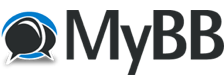08-21-2022, 07:41 AM
[b]脚本一[/b]
[url=https://moeclub.org/onedrive/IMAGE/Windows/win10ltsc_x64.tar.gz]6、CloudCone 主机 DD 完进不了系统?
答:这是 CC 家架构问题,启动项在另一个地方,所以解决方法是,进入 VNC,在选择启动项时,输入 e,然后再在出现的命令行中输入 exit 就行了,一劳永逸的方法参见上文说明。另外不知道时脚本问题,还是 CC 问题,IP 无法通过命令设置,需要在 D 完后进 VNC 配置。
支持重装的系统:
Debian 9/10
Ubuntu 18.04/16.04
CentOS 6/7
自定义DD镜像
特性/优化:
自动获取IP地址、网关、子网掩码
自动判断网络环境,选择国内/外镜像,再也不用担心卡半天了
超级懒人一键化,无需复杂的命令
解决萌咖脚本中一些导致安装错误的问题
CentOS 7 镜像抛弃LVM,回归ext4,减少不稳定因素
wget --no-check-certificate -O AutoReinstall.sh https://git.io/AutoReinstall.sh && bash AutoReinstall.sh
默认密码 Pwd@CentOS Pwd@Linux
[b]脚本二[/b]
说明
无限制全自动dd安装Windows
突破没有VNC,没有救援模式,内存比dd包小的限制
使用Debian Live CD中的busybox做中间媒介,经过复杂的处理使本机的网络参数传进Windows操作系统中
即使没有DHCP能够让Windows获取网络参数,也能让Windows操作系统在开机的第一时间能够连通网络
特别注意:OpenVZ构架不适用
安装
apt-get install -y xz-utils openssl gawk file
yum install -y xz-utils openssl gawk file
如果出现错误,请运行
apt-get update
yum update
一键脚本
wget --no-check-certificate -qO InstallNET.sh 'https://moeclub.org/attachment/LinuxShell/InstallNET.sh' && bash InstallNET.sh -dd '[Windows dd包直连地址]'
[b]精简版DD包[/b]
选择好版本,输入以下一键脚本即可
DD Windows Server 2003 32位 精简版 [账户Administrator密码cxthhhhh.com]
wget --no-check-certificate -qO InstallNET.sh 'https://moeclub.org/attachment/LinuxShell/InstallNET.sh' && bash InstallNET.sh -dd 'https://api.moeclub.org/GoogleDrive/1j9ow8dsIA7DucsGpDI-kzJwiNW9kMceT'
DD Windows Server 2008 R2 64位 精简版 [账户Administrator密码WinSrv2008x64-Chinese]
wget --no-check-certificate -qO InstallNET.sh 'https://moeclub.org/attachment/LinuxShell/InstallNET.sh' && bash InstallNET.sh -dd 'https://api.moeclub.org/GoogleDrive/1DTps9WwC6RZ8szflais8YazpkCVdqdI7'
DD Windows Server 2012 R2 64位 精简版 [账户Administrator密码WinSrv2012r2x64-Chinese]
wget --no-check-certificate -qO InstallNET.sh 'https://moeclub.org/attachment/LinuxShell/InstallNET.sh' && bash InstallNET.sh -dd 'https://api.moeclub.org/GoogleDrive/1KTzROA2eWTHC8qWUG2Vr-onuRTwaIOSe'
DD Windows Server 2019 Datacenter 64位 精简版 [账户Administrator密码WinSrv2019dc-Chinese]
wget --no-check-certificate -qO InstallNET.sh 'https://moeclub.org/attachment/LinuxShell/InstallNET.sh' && bash InstallNET.sh -dd 'https://api.moeclub.org/GoogleDrive/1NbOzolHsDGbp3gJ3TeQ9_4qkmSLIuO07'
DD Windows7 32位 精简版 [账户Administrator密码Windows7x86-Chinese]
wget --no-check-certificate -qO InstallNET.sh 'https://moeclub.org/attachment/LinuxShell/InstallNET.sh' && bash InstallNET.sh -dd 'https://api.moeclub.org/GoogleDrive/15NkZxVdkcx2P9cFez9gxkqVEQksKMrx1'
DD Windows7 sp1 64位 旗舰精简版 自带IIS [账户Administrator密码www.nat.ee]
wget --no-check-certificate -qO InstallNET.sh 'https://moeclub.org/attachment/LinuxShell/InstallNET.sh' && bash InstallNET.sh -dd 'https://api.moeclub.org/GoogleDrive/1KA9PDH4T2ODbxS97T6MtTk5TwifQQoIp'
DD Windows7 64位 旗舰精简版 [账户Administrator密码www.nat.ee]
wget --no-check-certificate -qO InstallNET.sh 'https://moeclub.org/attachment/LinuxShell/InstallNET.sh' && bash InstallNET.sh -dd 'https://api.moeclub.org/GoogleDrive/1C9Y0Iu1pGX4-blb_3G49jOqv13Zeka6-'
DD Windows10 64位 企业精简版 2019LTSC [账户Administrator密码www.nat.ee]
wget --no-check-certificate -qO InstallNET.sh 'https://moeclub.org/attachment/LinuxShell/InstallNET.sh' && bash InstallNET.sh -dd 'https://api.moeclub.org/GoogleDrive/1pUNKV0nQvFXDZYJnfq2FzEfQNCZ3_5g7'
完整版DD包
DD Windows Server 2012 R2 Datacenter 64位 完整版 [账户administrator密码Password147]
wget --no-check-certificate -qO InstallNET.sh 'https://moeclub.org/attachment/LinuxShell/InstallNET.sh' && bash InstallNET.sh -dd 'https://api.moeclub.org/GoogleDrive/1bfXS59h0y8Ibz5o84DvcBMfqhP0d12Ib'
DD Windows Server 2016 Datacenter 64位 完整版 [账户administrator密码Password147]
wget --no-check-certificate -qO InstallNET.sh 'https://moeclub.org/attachment/LinuxShell/InstallNET.sh' && bash InstallNET.sh -dd 'https://api.moeclub.org/GoogleDrive/1CElbDjEXrjPIX4GpdRBwRXBWTtSHOwzi'
DD Windows Server 2019 Datacenter 64位 完整版 [账户administrator密码Password147]
wget --no-check-certificate -qO InstallNET.sh 'https://moeclub.org/attachment/LinuxShell/InstallNET.sh' && bash InstallNET.sh -dd 'https://api.moeclub.org/GoogleDrive/1gRIT702MrVzLr8Bmk8OF-_Ckp02_tOxE'
Oracle甲骨文
此DD包仅适用于Oracle甲骨文DD Win使用
wget --no-check-certificate -qO InstallNET.sh 'https://moeclub.org/attachment/LinuxShell/InstallNET.sh' && bash InstallNET.sh -dd 'https://api.moeclub.org/GoogleDrive/1NHKdm3xfQ3HySNCGvrzgdz7RMVCI1qGy'
网路参数安装
比如GCP谷歌云Azure微软云OVH云服务器等需要指定网络参数安装的方式,示例为GCP谷歌云
将X.X.X.X替换为自己的网络参数
--ip-addr :IP Address/内网IP地址
--ip-mask :Netmask /子网掩码
--ip-gate :Gateway /网关
wget --no-check-certificate -qO InstallNET.sh 'https://moeclub.org/attachment/LinuxShell/InstallNET.sh' && bash InstallNET.sh --ip-addr X.X.X.X --ip-mask X.X.X.X --ip-gate X.X.X.X -dd 'DD包 直链地址'
例:
DD Windows 7 64位 精简旗舰版 只需替换--ip-addr后面的X.X.X.X为你自己的内网IP即可,其他不变
在GCP谷歌云Debian Ubuntu测试成功CentOS未测试
默认账户Administrator密码www.nat.ee
GCP谷歌云-台湾
wget --no-check-certificate -qO InstallNET.sh 'https://moeclub.org/attachment/LinuxShell/InstallNET.sh' && bash InstallNET.sh --ip-addr X.X.X.X --ip-mask 255.255.255.0 --ip-gate 10.140.0.1 -dd 'https://api.moeclub.org/GoogleDrive/1C9Y0Iu1pGX4-blb_3G49jOqv13Zeka6-'
GCP谷歌云 香港
wget --no-check-certificate -qO InstallNET.sh 'https://moeclub.org/attachment/LinuxShell/InstallNET.sh' && bash InstallNET.sh --ip-addr X.X.X.X --ip-mask 255.255.255.0 --ip-gate 10.170.0.1 -dd 'https://api.moeclub.org/GoogleDrive/1C9Y0Iu1pGX4-blb_3G49jOqv13Zeka6-'
连接上后如果遇到无法打开网页的情况,修改DNS即可
8.8.8.8 8.8.4.4
备用链接 ==>
备用链接
备用链接存储在Dropbox国内需要科学上网,国外机器可以直接使用;
精简版
DD Windows Server 2003 32位 精简版 [账户Administrator密码cxthhhhh.com]
DD Windows Server 2008 R2 64位 精简版 [账户Administrator密码WinSrv2008x64-Chinese]
DD Windows Server 2012 R2 64位 精简版 [账户Administrator密码WinSrv2012r2x64-Chinese]
DD Windows Server 2019 Datacenter 64位 精简版 [账户Administrator密码WinSrv2019dc-Chinese]
DD Windows7 32位 精简版 [账户Administrator密码Windows7x86-Chinese]
DD Windows7 sp1 64位 旗舰精简版 自带IIS [账户Administrator密码www.nat.ee]
DD Windows7 64位 旗舰精简版 [账户Administrator密码www.nat.ee]
DD Windows10 64位 企业精简版 2019LTSC [账户Administrator密码www.nat.ee]
Oracle专用 DD Windows7 64位 精简版 [账户Administrator密码www.nat.ee]
OVH专用 DD Windows7 64位 精简版 [账户administrator密码www.80host.com]
完整版
DD Windows Server 2012 R2 Datacenter 64位 完整版 [账户administrator密码Password147]
DD Windows Server 2016 Datacenter 64位 完整版 [账户administrator密码Password147]
DD Windows Server 2019 Datacenter 64位 完整版 [账户administrator密码Password147]
Linux VPS 重装为 Windows 系统即所谓的 dd win,通过萌咖大佬的一键脚本,即可实现一键无人值守将 Linux 系统重装成你想要的 Windows 系统。
优点
无需多硬盘!
无需大内存!
无需 VNC / IPMI!
GCP、AWS、Azure、DO、Vultr、CloudCone 等等几乎所有的 KVM、XEN、Hyper 架构云服务器均支持!
局限
部分商家可能会有严格 TOS 限制,需谨慎安装;
VPS 硬盘大小不要低于 15G(超出 15G 部分可以在磁盘管理新建分区使用);
Windows 需自行激活,可参考《如何激活正版微软 Win7/Win10 等操作系统和 Office》。
方法
通用
创建云主机时,系统选择 Debian 9,开通后通过 SSH 或 VNC 连接到云主机,然后在 root 模式下输入以下命令:
bash <(wget --no-check-certificate -qO- \
--ip-addr "10.140.0.8" \
--ip-gate "10.140.0.1" \
--ip-mask "255.255.240.0"
参数说明
-dd:dd 镜像直链地址,即要安装的 windows 镜像地址,注意不是 iso 镜像;
--ip-addr: 主机内网 IP 地址;
--ip-gate: 主机内网网关地址;
--ip-mask:主机内网子网掩码。
dd 镜像:萌咖大佬制作,安装完毕后,请尽快更新账户信息,远程登陆账号为:Administrator,远程登陆密码为:Vicer
wget --no-check-certificate -qO InstallNET.sh 'https://moeclub.org/attachment/LinuxShell/InstallNET.sh' && \
--ip-mask 直接根据 https://www.ultratools.com/tools/rangeToipv6CIDR 计算,比如 /64 的掩码是 ::ffff:ffff:ffff:ffff;
[url=https://moeclub.org/onedrive/IMAGE/Windows/win10ltsc_x64.tar.gz]6、CloudCone 主机 DD 完进不了系统?
答:这是 CC 家架构问题,启动项在另一个地方,所以解决方法是,进入 VNC,在选择启动项时,输入 e,然后再在出现的命令行中输入 exit 就行了,一劳永逸的方法参见上文说明。另外不知道时脚本问题,还是 CC 问题,IP 无法通过命令设置,需要在 D 完后进 VNC 配置。